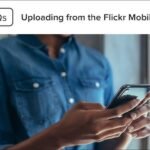In today’s digital world, securing your Gmail account is essential to protect your personal information. With the right settings, you can significantly enhance your privacy. By using the best Gmail settings for privacy, you can ensure that your emails are safe from hackers, unwanted advertisers, and other security risks. In this guide, we’ll walk you through simple steps to strengthen the privacy of your Gmail account.
Why Privacy Settings Matter in Gmail
Before diving into the best Gmail settings for privacy, it’s important to understand why these settings are crucial. Gmail holds a lot of personal information, from emails and contacts to attachments. Hackers and advertisers may attempt to access your data. Adjusting your privacy settings allows you to control who has access to your information, preventing unauthorized access and data misuse.
Using strong privacy settings is not just about keeping your emails secure, but also about protecting your identity and ensuring a safe email experience. Let’s take a look at how to achieve this.
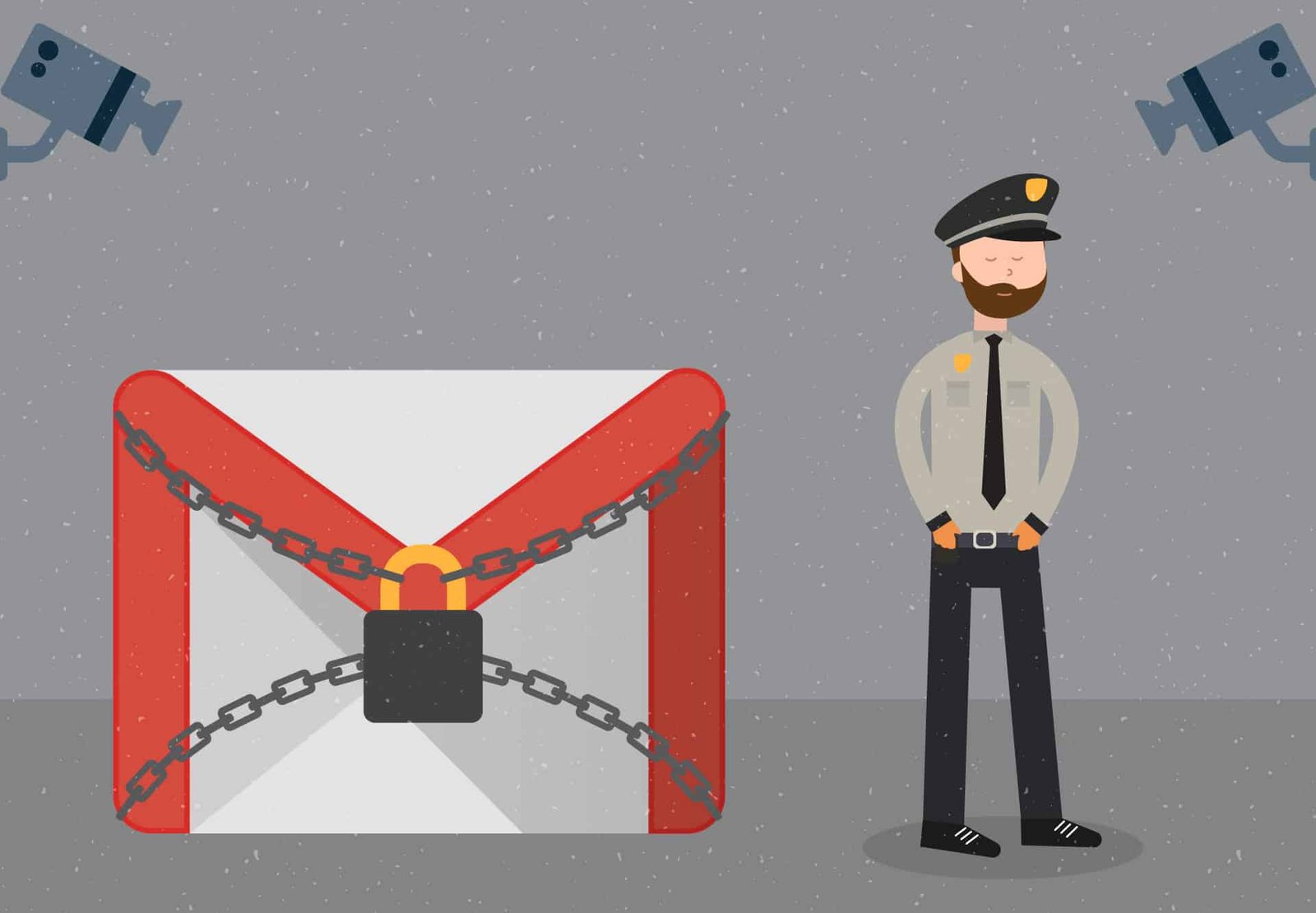
Tip 1: Use Two-Step Verification for Extra Protection
One of the best Gmail settings for privacy is enabling two-step verification (2SV). This feature adds an extra layer of security to your Gmail account. Even if someone gets hold of your password, they won’t be able to log in without the second step.
Here’s how you can enable two-step verification:
- Go to your Google Account.
- Click on “Security.”
- Under the “Signing in to Google” section, click on “2-Step Verification.”
- Follow the instructions to set it up.
Two-step verification is simple to set up and provides strong protection against unauthorized access to your Gmail account.
Tip 2: Review and Adjust Your Email Settings
Gmail allows you to manage several privacy-related settings within the app itself. Reviewing and adjusting these settings ensures that you have full control over your privacy. For example, you can change who can see your profile picture or limit the visibility of your contact information.
To adjust these settings:
- Go to Gmail and click the gear icon in the top-right corner.
- Choose “See all settings”.
- Navigate to the “General” tab and find privacy-related options.
- Disable options like “Show profile picture” or change who can see your contact information.
By customizing these settings, you control how much information others can see about you.
Tip 3: Control Third-Party App Access
Gmail gives access to many third-party apps and services. However, giving too many apps permission to access your account can pose privacy risks. It’s important to regularly check and manage the apps that have access to your Gmail.
To manage third-party access:
- Open your Google Account settings.
- Click “Security” and scroll to “Third-party apps with account access.”
- Review the list and remove any apps you no longer use or trust.
Regularly checking and limiting app access is a key step in protecting your privacy and data.
Tip 4: Enable Confidential Mode for Sensitive Emails
One of the best Gmail settings for privacy is using Confidential Mode when sending sensitive information. This feature allows you to send emails that self-destruct after a set time. You can also prevent the recipient from forwarding, copying, or printing the email.
Here’s how to use Confidential Mode:
- Open Gmail and click on the “Compose” button.
- In the email window, click the padlock icon to turn on Confidential Mode.
- Set an expiration date and select whether to require a passcode.
Using this feature adds an extra layer of security for sending important or sensitive emails.
Tip 5: Review Security Activity Regularly
Gmail allows you to monitor your account activity. By reviewing this information, you can catch any suspicious activity early and prevent potential privacy breaches.
To check your recent security activity:
- Scroll down to the bottom of your Gmail page.
- Click “Details” under the “Last account activity” section.
- Review the login history and location data.
If you notice any unfamiliar activity, change your password immediately and enable additional security measures.
Tip 6: Be Cautious with Email Forwarding
One of the easiest ways to lose control of your Gmail privacy is by forwarding emails to other addresses. Be sure to disable any unnecessary email forwarding settings.
To check your email forwarding settings:
- Go to Gmail settings.
- Click “Forwarding and POP/IMAP.”
- If forwarding is enabled, make sure the destination email address is one you trust.
By managing email forwarding carefully, you can prevent unauthorized people from reading your emails.
Conclusion
In conclusion, several simple yet effective best Gmail settings for privacy can help protect your emails and personal information. Enabling two-step verification, adjusting your email settings, controlling third-party app access, and using confidential mode are all crucial steps. Additionally, regularly reviewing your security activity and email forwarding settings ensures that your Gmail account stays secure. By following these steps, you’ll have greater control over your privacy and can enjoy a safer email experience.