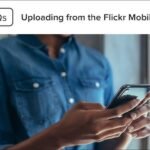Gmail is a powerful email platform, but its functionality extends far beyond standard email management when integrated with third-party apps. By connecting Gmail with productivity tools, you can streamline workflows, automate tasks, and enhance collaboration. This guide explores the benefits and methods of integrating Gmail with third-party apps for maximum efficiency.

1. Why Integrate Gmail with Third-Party Apps?
Integrating Gmail with other applications enhances your productivity in multiple ways:
- Streamlined Workflow: Manage emails, tasks, and calendars from one platform.
- Automation: Automate repetitive tasks such as scheduling, email sorting, or data entry.
- Collaboration: Improve team communication by syncing Gmail with project management tools.
- Data Integration: Seamlessly share and store data across multiple platforms.
2. Popular Third-Party Apps to Integrate with Gmail
a. Project Management Tools
- Trello: Turn emails into tasks by linking Gmail to Trello boards.
- Asana: Create tasks directly from Gmail and assign them to your team.
b. Cloud Storage Services
- Google Drive: Attach files from Drive to emails and save email attachments directly to your Drive.
- Dropbox: Access Dropbox files within Gmail and save email attachments directly to Dropbox.
c. CRM Software
- HubSpot: Log emails, track customer interactions, and manage leads without leaving Gmail.
- Salesforce: Access customer details and update CRM records directly from Gmail.
d. Communication Tools
- Slack: Send emails directly to Slack channels for team discussions.
- Zoom: Schedule Zoom meetings directly from Gmail using add-ons.
e. Productivity Apps
- Boomerang: Schedule emails, set reminders, and track responses.
- Grammarly: Improve email grammar and tone with real-time suggestions.
3. How to Integrate Third-Party Apps with Gmail
a. Using Google Workspace Marketplace
- Open Gmail and click the gear icon in the top-right corner to access Settings.
- Select Get Add-ons to open the Google Workspace Marketplace.
- Search for the app you want to integrate and click Install.
- Follow the on-screen instructions to grant necessary permissions.
b. Using Browser Extensions
- Download and install a browser extension for your desired app (e.g., Trello or Grammarly).
- Log in with your credentials and authorize Gmail access.
- Use the extension’s features directly within Gmail.
c. API Integrations
For advanced users, APIs allow custom integrations between Gmail and other platforms. Developers can use Gmail’s API to build tailored workflows for specific needs.
4. Benefits of Gmail Integrations
- Time Savings: Automate repetitive tasks like follow-ups and data entry.
- Centralized Communication: Access multiple tools from Gmail without switching tabs.
- Improved Accuracy: Reduce errors by syncing data across platforms.
- Enhanced Collaboration: Share updates, files, and tasks seamlessly with your team.
5. Best Practices for Integrating Gmail with Third-Party Apps
- Assess Your Needs: Identify the tools that align with your goals.
- Prioritize Security: Choose trusted apps and review their data-sharing policies.
- Optimize Usage: Train team members on how to use integrations effectively.
- Regularly Review Integrations: Periodically audit the apps you’ve integrated to ensure they remain relevant.
6. Troubleshooting Common Integration Issues
- Authentication Errors: Reauthorize the app or check for compatibility updates.
- Performance Issues: Ensure your internet connection and browser are up to date.
- Data Syncing Problems: Review app permissions and refresh the integration.
Conclusion
Integrating Gmail with third-party apps can transform it into a robust productivity hub. Whether you’re managing projects, storing data, or improving communication, these integrations simplify tasks and boost efficiency. By leveraging Gmail’s compatibility with popular tools, you can streamline your workflows and focus on what truly matters.