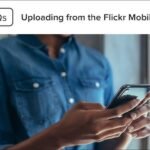Embedding Flickr photos on your website is a straightforward process that allows you to showcase high-quality images directly from Flickr. This feature is particularly useful for photographers, bloggers, and businesses that want to enhance their web content with visually appealing photos. Here’s a step-by-step guide to help you embed Flickr photos on your website effectively.

1. Choose the Right Photo
Start by selecting the photo you want to embed. Log in to your Flickr account and browse through your photos or search for publicly available images. Ensure that the image you choose has the appropriate sharing permissions. For public photos, make sure the owner allows embedding.
2. Find the Share Option
Once you’ve selected the photo, locate the share option:
- Open the photo in full view.
- Click the Share icon (an arrow pointing to the right) at the bottom-right corner of the photo.
This action will bring up several sharing options, including the embed feature.
3. Copy the Embed Code
In the sharing menu, click on the Embed tab. You’ll see an HTML code snippet designed for embedding the photo. The code includes the photo’s dimensions, attribution, and link back to Flickr. You can customize the size of the photo by selecting one of the predefined dimensions, such as Small, Medium, or Large.
4. Adjust the Embed Code (Optional)
If you need to customize the appearance of the embedded photo, you can adjust the HTML code. For instance, you can modify the width and height attributes to better fit your website’s design. Additionally, ensure that the embed code complies with your website’s styling and layout requirements.
5. Paste the Code into Your Website
Once you’ve copied the embed code, it’s time to paste it into your website. Follow these steps:
- Open your website’s HTML editor or content management system (CMS).
- Navigate to the page or post where you want to embed the photo.
- Switch to the HTML or source code view of your editor.
- Paste the embed code in the desired location.
Ensure the code is placed correctly within your website’s structure to maintain proper alignment and layout.
6. Test the Embedded Photo
After embedding the photo, preview your website to ensure it displays correctly. Check the following:
- The photo loads without errors.
- The dimensions fit well within the page layout.
- The attribution link back to Flickr functions properly.
If there are any issues, revisit the HTML code and adjust it as needed.
7. Use Flickr Galleries or Albums (Optional)
If you want to embed multiple photos, consider using Flickr’s album or gallery feature. This option allows you to showcase a collection of images in a single embed. Follow the same steps to find the share option for an album or gallery, copy the embed code, and paste it into your website.
8. Ensure Proper Attribution
When embedding Flickr photos, always respect copyright and attribution requirements. The embed code includes a link back to the photo’s original page, which satisfies Flickr’s terms of service and gives credit to the photo’s owner. Avoid removing or altering this attribution.
Conclusion
Embedding Flickr photos on your website is a simple yet effective way to enhance visual content and engage your audience. By following these steps, you can integrate stunning images from Flickr into your web pages seamlessly. Whether you’re sharing your own photos or using publicly available images, always ensure you comply with Flickr’s sharing policies and provide proper attribution.