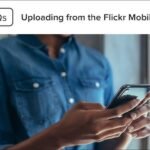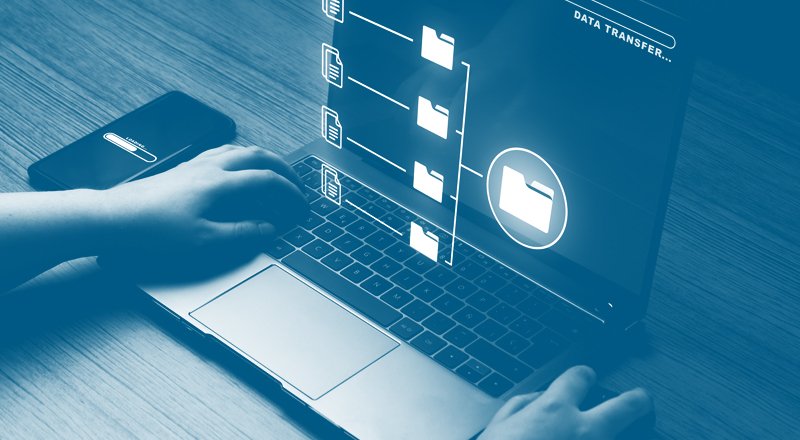In today’s digital world, we often take photos with multiple devices—smartphones, tablets, laptops, and even cameras. With so many devices capturing images, keeping your photos organized can quickly become overwhelming. Without a proper system in place, you might find yourself struggling to locate specific photos or dealing with storage problems. Fortunately, some several strategies and tools can help you keep your photos well-organized and easily accessible across devices. Here’s how to manage and organize your photo collection across multiple devices without the hassle.

Use Cloud Storage for Syncing Across Devices
One of the most effective ways to keep your photos organized across devices is by using cloud storage. Cloud services automatically sync your photos, ensuring they are accessible from any device. Whether you’re using a smartphone, tablet, or computer, your photos will always be up to date and available.
Popular Cloud Storage Options:
- Google Photos: Automatically syncs photos across Android and iOS devices, with free storage options available for smaller images (up to 16MP).
- iCloud Photos: For Apple users, iCloud automatically syncs photos across iPhones, iPads, and Macs, with seamless integration into the Apple ecosystem.
- Dropbox: Offers automatic photo backup and syncing across devices, and allows you to easily share photos with others.
- Amazon Photos: Amazon Prime members get unlimited photo storage, which syncs across your devices.
How to Use Cloud Storage:
- Enable Auto-Upload: Set your devices to automatically upload photos to the cloud as soon as they are taken. This ensures you never lose a photo and that everything is backed up.
- Organize in Folders/Albums: Use cloud storage features like albums or folders to group your photos by category or event. For example, create separate albums for “Vacations,” “Family,” or “Work.”
- Use Search and Tags: Take advantage of the search features in these services, which allow you to find specific photos based on keywords, dates, or locations.
Set Up Consistent Folders and Albums
Creating a consistent folder and album structure is key to staying organized, whether your photos are stored locally on your devices or in the cloud. A clear folder hierarchy will make it much easier to find specific photos when needed.
Tips for Folder and Album Organization:
- Group by Event or Category: Organize your photos by events, vacations, or themes. For example, create a folder called “Summer Vacation 2024” or “Family Birthdays.”
- Use Dates for Sorting: Add dates to folder names to keep things chronological. For instance, “2024-07-15_Beach” will make it easy to find photos from that date.
- Create Subfolders: If you have a large collection of photos within a specific category, create subfolders to break them down further. For instance, under “Vacation 2024,” you might have subfolders like “Beach,” “Sightseeing,” and “Family Dinner.”
Use Photo Management Apps
Photo management apps are designed to help you keep your photos organized across multiple devices. These apps offer organizational tools like tagging, facial recognition, and metadata filtering, making it easier to categorize and find your photos.
Best Photo Management Apps:
- Google Photos: Offers easy-to-use photo management tools like face grouping, smart albums, and search functions, along with cloud backup.
- Adobe Lightroom: Provides advanced organizational features for professional photographers, including tags, ratings, and keyword search.
- Apple Photos: For Apple users, the Photos app includes facial recognition, location-based sorting, and album management tools.
Benefits of Using Photo Management Apps:
- Tagging and Rating: Add keywords or ratings to photos, which will make it easier to search for them later. For example, tag a photo with “Wedding” or “Vacation” to quickly retrieve it when needed.
- Facial Recognition: Some apps, like Google Photos, can recognize faces in your photos and automatically group them. You can then search for specific people, which saves time when browsing through large photo libraries.
Regularly Backup Photos
Backing up your photos is crucial to prevent data loss. If you’re storing photos only on one device, you risk losing them if the device is damaged or lost. Regular backups ensure your photos are secure, and you can access them from any device.
Backup Methods:
- Cloud Backups: Use services like Google Photos, iCloud, or Dropbox to back up your photos in real time. These services keep your photos safe, even if you lose or damage your device.
- External Drives: For additional security, back up your photos to an external hard drive or SSD. This provides a second layer of protection in case your cloud storage experiences issues.
How to Backup Your Photos:
- Set Automatic Backups: Enable auto-backup features on your devices to ensure photos are regularly uploaded to the cloud or backed up to external storage.
- Create Manual Backups: Once every few months, manually copy your photos from devices to external drives as an extra layer of security.
Conclusion
Keeping your photos organized across multiple devices doesn’t have to be a challenging task. By using cloud storage, tagging your photos, maintaining consistent folders, and backing up your files regularly, you’ll ensure your photos are well-organized, easily accessible, and secure. Whether you’re managing personal memories or a professional collection, these tips will help you streamline your photo organization process and keep your digital life in order.