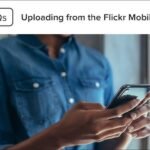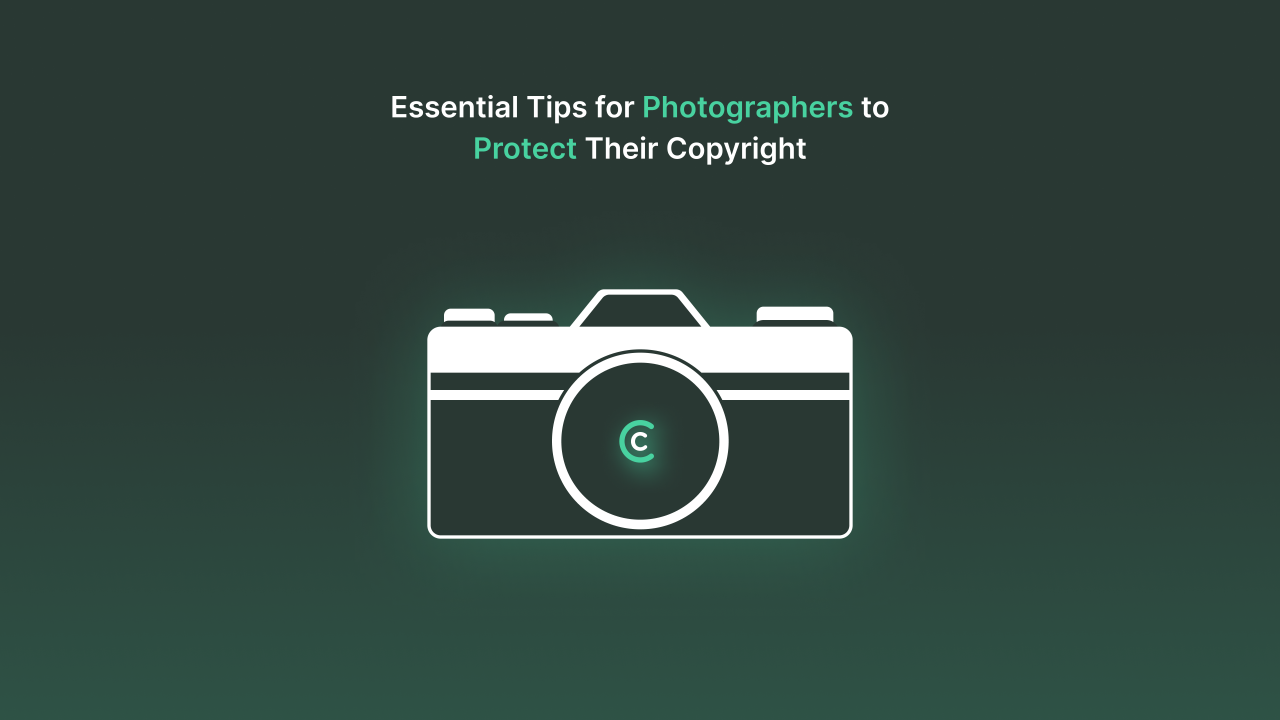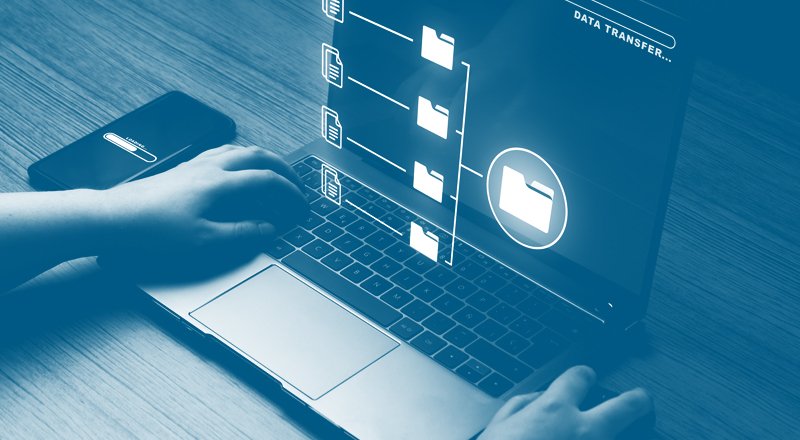Flickr is a popular platform for photographers to showcase their work to a global audience. However, with the power of visibility comes the risk of unauthorized use or theft of your images. Whether you are a hobbyist, a professional photographer, or someone who simply enjoys sharing photos, protecting your images on Flickr is crucial. In this article, we’ll walk you through privacy and copyright tips that can help you safeguard your work while enjoying the benefits of sharing it with others.
1. Set Your Photos to Private or Restricted Access
One of the easiest ways to protect your images on Flickr is by adjusting your privacy settings. This allows you to control who can view and download your photos.
How to Set Privacy Settings on Flickr:
- Private Albums: When uploading photos to Flickr, you can set your albums or individual images to “Private,” which restricts them to only the people you invite to view them. This ensures that no one can see or download your photos without your permission.
- Friends & Family: You can also choose to share your photos with only your Flickr contacts or specific groups (e.g., “Family” or “Friends”). This option provides an additional layer of privacy for images you want to share selectively.
- Public vs. Restricted Access: If you want to allow the general public to see your images but limit what they can do with them, you can set your images to public while disabling downloading or embedding options.
2. Enable Image Protection with “Disable Downloads” Option
Flickr provides an option that prevents users from downloading your photos. While it doesn’t prevent screenshots or image theft from other means, it can help limit easy access to your images.
How to Disable Downloads on Flickr:
- Photo Settings: When uploading your image or editing an existing one, you can select the option “Disable downloads for this photo.” This ensures that other users can view your image, but they will not be able to download it to their devices.
- Embed Restrictions: You can also prevent others from embedding your photos on external websites by adjusting the sharing settings. This helps maintain control over how and where your work appears online.
3. Watermarking Your Images
Watermarking is a common technique used by photographers to protect their images from unauthorized use. A watermark is a logo, text, or image placed over your photograph that marks it as your work. Even if someone tries to steal or use your image, the watermark acts as a visual reminder of ownership.
How to Add Watermarks on Flickr:
While Flickr doesn’t provide an in-built watermarking feature, there are various third-party tools you can use to add watermarks to your photos before uploading them. You can add a watermark to your image using photo editing software like Photoshop, Lightroom, or even online tools such as Canva or PicMonkey.
- Create Custom Watermarks: Ensure that your watermark includes your name, logo, or your website address to make it easy for others to credit you.
- Strategic Placement: Place the watermark in an area of the image where it won’t interfere with the composition but is visible enough to deter potential thieves.
4. Understand and Use Creative Commons Licensing
Flickr allows photographers to license their images under different Creative Commons (CC) licenses. These licenses allow you to define how others can use your photos. If you want to give credit to others for using your work but retain control over certain rights, Creative Commons licenses are a great option.

How to License Your Photos with Creative Commons:
- Choose the Right License: When uploading an image, you can choose one of the following Creative Commons licenses:
- Attribution (CC BY): Allows others to use your work with credit.
- Attribution-NonCommercial (CC BY-NC): Allows others to use your image for non-commercial purposes with credit.
- Attribution-NoDerivs (CC BY-ND): Allows others to share your image, but not alter it.
- Attribution-NonCommercial-NoDerivs (CC BY-NC-ND): Allows others to share your image without alterations and only for non-commercial purposes.
- Display License Information: Once you apply a Creative Commons license, the license information will be visible on your photo’s page. This ensures users are aware of the terms under which your work can be used.
5. Monitor Image Use with Google Reverse Image Search
It’s essential to monitor the web to see if your images are being used without your permission. One way to do this is by using Google’s Reverse Image Search, which allows you to find instances of your photos online.
How to Use Reverse Image Search:
- Upload Your Image: Go to Google Images and click on the camera icon to upload your image. Google will then search the web for websites that have used the same or similar images.
- Track Unauthorized Use: If you find that your image is being used without permission, you can contact the website owner or request removal. Google’s reverse search makes this process much easier by pinpointing exactly where your photos are appearing.
6. Keep Your Original Files Safe
While it’s important to protect your images on Flickr, the first line of defense is ensuring that your original files are safe and properly stored. Never upload the highest resolution version of your image to Flickr unless necessary.
Best Practices for Storing Original Files:
- Backup Your Images: Use cloud storage solutions like Google Drive, Dropbox, or external hard drives to back up your original files. This ensures that you always have a copy of your work in case your Flickr account is compromised or your images are stolen.
- Resized or Watermarked Images: Only upload resized or lower-resolution versions of your images, especially if they are for public viewing. This ensures that if your work is used without your permission, it will be much harder for someone to use the images at full quality.
7. File a DMCA Takedown Notice
If someone uses your image without permission, you have the right to request its removal. Flickr follows the Digital Millennium Copyright Act (DMCA), which provides a legal process for content creators to protect their work.
How to File a DMCA Takedown Notice:
- Report Unauthorized Use: If you find that someone is using your image without permission, go to the photo’s page and use Flickr’s “Report Photo” feature. You can also contact the person directly, explaining that the image is copyrighted and asking them to remove it.
- Filing a DMCA Takedown: If informal requests don’t work, you can file a formal DMCA takedown notice with Flickr. This will trigger a legal process to have the image removed from the platform.
8. Keep Track of Copyright Registration
If you’re a professional photographer, consider registering your images with the U.S. Copyright Office (or equivalent in your country). While copyright protection is automatic upon creation, registering your work provides legal advantages, including the ability to sue for statutory damages and attorney fees in case of infringement.
How to Register Copyright:
- U.S. Copyright Office: Visit the U.S. Copyright Office website and follow the instructions for registering your work. Similar services exist in other countries.
- Proof of Ownership: Keep records of the date and time you uploaded your images to Flickr, as this can serve as evidence in a dispute.
Conclusion
Protecting your images on Flickr is essential for preserving your creative work and ensuring that you maintain control over how it’s used. By setting privacy settings, watermarking images, using Creative Commons licenses, and taking legal action if necessary, you can safeguard your photography and continue to share it with confidence. Remember, while online platforms provide powerful ways to share your work with the world, taking these steps will help ensure that your images are protected.