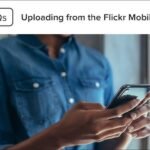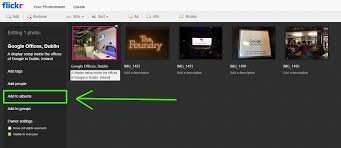Uploading photos to Flickr is a great way to share your photography with the world. Whether you’re an amateur photographer or a seasoned pro, knowing how to upload photos to Flickr easily will help you keep your images organized and accessible. In this guide, we’ll walk you through the steps to upload photos to Flickr without any hassle. Let’s get started!
1. Preparing Your Photos
Before you upload your photos, make sure they are ready. Organizing your images and making sure they are in the right format will make the uploading process smoother.
- Edit your photos: Use photo editing tools to enhance your images. You can adjust brightness, contrast, or apply filters to improve the quality.
- Resize images: If your photos are too large, resize them to reduce upload time and save space on your Flickr account.
By preparing your images properly, you’ll ensure that everything goes smoothly when you start uploading.

2. How to Upload Photos to Flickr Easily Using the Web
The easiest way to upload photos is through the Flickr website. If you prefer using a computer, this method will work perfectly. Follow these steps to upload your pictures:
Step 1: Sign In to Your Account
To begin, you need to sign in to your Flickr account. If you don’t have an account, create one first.
Step 2: Click the Upload Button
Once you’re logged in, find the “Upload” button, usually located at the top of the page. Click it to start the upload process.
Step 3: Select Your Photos
A file explorer window will pop up. From here, choose the photos you want to upload. You can select multiple images by holding down the “Ctrl” (Windows) or “Cmd” (Mac) key.
Step 4: Add Descriptions and Tags
After selecting your photos, you’ll have the option to add descriptions, tags, and titles. This step is optional, but it can help organize and make your images easier to find.
Step 5: Choose Privacy Settings
Before finalizing the upload, select the privacy settings for each photo. You can choose who can view your pictures – public, only your contacts, or private.
Step 6: Hit “Upload”
After completing these steps, click the “Upload” button to start uploading your photos to Flickr. The process will only take a few moments, depending on the size of your files.
3. How to Upload Photos to Flickr Easily Using the Mobile App
If you’re on the go and prefer using your smartphone, Flickr’s mobile app makes uploading photos easy as well. Here’s how to upload photos from your phone:
Step 1: Open the App
Download the Flickr app from the App Store (iOS) or Google Play (Android). Once installed, open the app and log in to your account.
Step 2: Tap the Camera Icon
In the app, tap the camera icon at the bottom of the screen to start the upload process.
Step 3: Select Your Photos
Choose the photos you want to upload from your phone’s gallery. You can select multiple images at once.
Step 4: Add Details
You can add captions, titles, or tags for each image, making them easier to find later. You can also apply any filters or edits if needed.
Step 5: Adjust Privacy Settings
Next, decide who can view your photos. You can select public, private, or specific people based on your preferences.
Step 6: Upload Your Photos
Finally, tap the “Upload” button to begin the process. Your photos will be uploaded in just a few seconds.
4. Organizing Your Photos After Uploading
Once you’ve learned how to upload photos to Flickr easily, it’s time to organize them. Flickr allows you to create albums, add tags, and even group photos into collections. Here’s how:
Create Albums
You can group your photos by category or theme, such as nature, portraits, or travel. Click on “Albums” and then “Create New Album” to organize your pictures.
Use Tags
Tags help your photos become discoverable on Flickr. Add relevant tags, like “sunset,” “landscape,” or “vacation,” to make it easier for others to find your photos.
Adjust Privacy
You can always go back and adjust the privacy settings for your photos. Change who can see them or remove a photo from public view if necessary.
5. Troubleshooting Common Upload Issues
Sometimes, you may face problems while uploading. Here are some common issues and how to fix them:
Slow Upload Speeds
If your upload is slow, try reducing the file size or compressing the images before uploading. Also, ensure you have a stable internet connection.
File Format Problems
Flickr supports most file formats, but if your photo is in an unsupported format, try converting it to JPEG or PNG.
Upload Failures
If an upload fails, try restarting your browser or app. You can also clear your cache or check for app updates to resolve any technical issues.
Conclusion
In conclusion, how to upload photos to Flickr easily is a simple process whether you’re using the web or the mobile app. By following the steps above, you can quickly share your beautiful photos with others. Don’t forget to organize your images and adjust privacy settings to keep your Flickr account neat and secure. With these tips, uploading photos to Flickr will be a breeze, and you’ll be able to showcase your photography in no time.