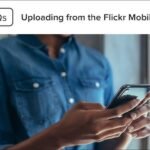If you’re looking for ways to improve your Gmail experience, you’ve come to the right place. In this article, we’ll share the top tricks for using Gmail filters. Gmail filters are powerful tools that help you manage your inbox by automatically sorting, labeling, and organizing your emails. With these tips, you can save time and keep your inbox under control.
What Are Gmail Filters?
Before we dive into the top tricks for using Gmail filters, it’s important to understand what they are. Gmail filters allow you to automatically sort incoming emails based on specific criteria. This can include the sender, subject, keywords, or even email size. When you set up a filter, Gmail will automatically take action on the email, such as labeling it, archiving it, or moving it to a folder. Filters help you stay organized and ensure you don’t miss important emails.

Set Up Filters for Common Tasks
One of the best tricks for using Gmail filters is to set up filters for tasks you do regularly. For example, if you often receive newsletters or promotional emails, you can create a filter that automatically moves them to a separate folder. This way, you won’t be distracted by them in your main inbox.
To do this, simply go to the Gmail search bar, click the down arrow, and enter the criteria for the filter. You can choose options like “From” a specific email address or “Subject” containing certain words. Once you’ve set the criteria, choose an action like applying a label or skipping the inbox to keep your main inbox clean.
Use Labels with Filters for Better Organization
Using labels with Gmail filters is another smart trick for better email organization. Labels are like folders, but they allow you to tag multiple emails with different categories. For example, you could create labels like “Work,” “Personal,” or “Important.” Once you’ve set up filters, Gmail will automatically apply these labels to incoming emails that match your criteria.
For example, you can create a filter that applies the “Work” label to all emails from your boss or coworkers. This makes it easy to find work-related emails later without searching through your entire inbox. The more labels you use, the better organized your inbox will be.
Automatically Archive Emails You Don’t Need to Read
Another great Gmail filter trick is using the archive feature for emails you don’t need to read. If you get a lot of notifications or updates that aren’t urgent, you can set up a filter to automatically archive these emails.
When you archive an email, it disappears from your inbox but stays in Gmail. You can still find it later by searching for it. This trick helps keep your inbox clean and ensures you only see the emails that need your attention. To do this, just create a filter that matches the criteria of the emails you want to archive and select “Skip the Inbox (Archive it)” as the action.
Use Filters to Mark Emails as Important
Gmail filters can also be used to automatically mark emails as important. This trick is useful if you often receive emails from certain people or about certain topics that you need to respond to quickly. For example, if you receive emails from clients, you can create a filter to automatically mark them as important.
To do this, click on the search bar and create a filter for emails that contain the keywords “client” or emails from specific senders. Once set up, Gmail will automatically highlight these emails with a yellow importance marker. This ensures that you don’t miss important messages.
Combine Filters with Gmail’s Priority Inbox
If you’re looking to further improve your email organization, try combining Gmail filters with the Priority Inbox feature. Priority Inbox automatically separates your important emails from the less important ones. With filters, you can ensure that only the emails that matter most land in the “Important and unread” section.
For example, if you use filters to mark work emails as important, Gmail will automatically move them to the top of your inbox. This makes it easier to focus on urgent emails while keeping everything else organized. Using filters with Priority Inbox is a great way to stay on top of your email.
Create Filters for Spam Control
Filters aren’t just for organization—they can also help with spam control. You can set up filters to block unwanted emails or move them directly to the spam folder. For example, if you regularly get emails from certain senders you don’t want, create a filter to automatically delete those messages.
By creating filters for spam control, you reduce the chances of receiving unwanted emails in your inbox. You’ll spend less time dealing with spam and more time focusing on important messages.
Conclusion
In conclusion, using Gmail filters can greatly improve your productivity and organization. By applying these top tricks for using Gmail filters, you can automate common tasks, organize your emails, and keep your inbox clutter-free. From using labels to archiving emails and marking important messages, Gmail filters offer a simple yet powerful way to manage your inbox. Start applying these tricks today and make your Gmail experience even better!