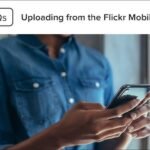Managing attachments in Gmail can sometimes be tricky, especially when you receive a lot of files. However, with the best Gmail tools for attachment management, you can easily organize, access, and store your attachments without any hassle. Whether you’re handling work documents, photos, or other files, these tools can simplify your email experience and help you stay organized.
Why Attachment Management is Important
Attachments are an essential part of Gmail. They come in many forms, such as images, PDFs, spreadsheets, and presentations. However, as you receive more attachments, managing them can become overwhelming. By using the best Gmail tools for attachment management, you can avoid clutter and keep your inbox clean. These tools help you stay organized by storing and accessing attachments efficiently, making it easier to find important files when needed.

Step 1: Google Drive for Efficient Storage
One of the best Gmail tools for attachment management is Google Drive. When you receive an attachment in Gmail, you can easily save it to Google Drive. This allows you to keep all your files in one place, accessible from any device. Google Drive is a great option because it offers free cloud storage and integrates seamlessly with Gmail.
To save an attachment to Google Drive, follow these steps:
- Open the email with the attachment.
- Hover over the attachment and click on the Google Drive icon.
- Choose where you want to save the file in your Drive.
By saving attachments to Google Drive, you can free up space in your Gmail inbox and keep your files organized.
Step 2: Gmail Search for Quick Access
Another great tool for managing attachments is Gmail’s powerful search feature. If you receive many attachments, it can be hard to find the file you need later. However, with Gmail’s search function, you can easily find attachments by searching specific keywords or file types.
For example, to find all PDFs in your Gmail inbox, type “has:attachment filename:pdf” in the search bar. You can also search by sender or subject to find specific attachments faster.
Using Gmail’s search tools is a quick and effective way to manage and find attachments in your inbox without scrolling through endless emails.
Step 3: Google Keep for Quick Note-Taking
While Google Drive is great for storing attachments, Google Keep is an excellent tool for managing attachments you need to reference quickly. For example, if you receive an image or document that you need to make a note about, you can save the attachment to Google Keep and add your thoughts.
To save an attachment to Google Keep:
- Open the email with the attachment.
- Click the three dots in the top-right corner of the email.
- Select “Add to Keep.”
This method allows you to organize attachments in a way that’s easy to access and comment on, which is especially helpful for work-related tasks.
Step 4: Sort Attachments with Labels
Another helpful tool in Gmail is labels. You can use labels to organize your attachments by category. For example, you can create labels like “Work Documents,” “Personal Photos,” or “Important Files.” Then, apply these labels to emails that contain attachments.
To create a label, go to Gmail Settings, select “Labels,” and click “Create new label.” Once the label is created, apply it to emails with attachments that fit that category. This helps you easily find your attachments when you need them later. Labels are a great way to keep your files organized and ensure you can access them without any difficulty.
Step 5: Use Third-Party Tools for Advanced Management
For those who need more advanced features, third-party tools can offer even better attachment management. Some popular tools include Save Emails and Attachments and CloudHQ. These tools allow you to save multiple attachments to Google Drive, Dropbox, or other cloud storage services with just a few clicks. They also help you automate the process, saving you time in the long run.
For example, Save Emails and Attachments automatically saves attachments to Google Drive and even allows you to specify which folder to store them in. This is especially useful if you receive attachments frequently and want to organize them in a way that doesn’t require constant manual work.
Conclusion
In conclusion, managing attachments in Gmail doesn’t have to be difficult. By using the best Gmail tools for attachment management, you can easily store, organize, and access your files. Google Drive, Gmail’s search function, Google Keep, and labels are all excellent tools for managing attachments. If you need more advanced features, third-party tools like Save Emails and Attachments can offer additional help. With these tools, you’ll be able to keep your Gmail inbox clean and stay organized, saving you time and stress when working with attachments.