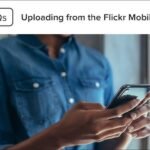Cybersecurity threats are growing, and phishing scams are among the most common ways hackers target unsuspecting users. Phishing emails often trick people into sharing sensitive information or clicking harmful links. By following these Gmail security tips, you can avoid falling victim to phishing scams and protect your personal and professional data.

1. Recognize Common Signs of Phishing Emails
Phishing emails often mimic trusted brands or individuals to trick you into taking action. Look out for:
- Generic greetings: Phrases like “Dear User” instead of your name.
- Urgent language: Messages claiming your account will be suspended unless you act immediately.
- Suspicious links: Hover over links without clicking to check the actual URL. If it looks unusual, avoid it.
- Attachments: Unexpected files, especially with extensions like .exe, .zip, or .docx, may contain malware.
2. Enable Gmail’s Built-In Security Features
Gmail offers robust tools to keep your account safe.
Spam Filters: Gmail automatically detects and diverts suspicious emails to the Spam folder. Review this folder occasionally, but be cautious before opening anything.
Safe Browsing: Gmail alerts you if you click on potentially harmful links. Ensure this feature is active in your account settings.
3. Verify the Sender’s Identity
Phishers often use email addresses that look similar to legitimate ones. For example, an email from “supp0rt@gma1l.com” may replace letters with numbers. Always double-check the sender’s address, especially for emails requesting sensitive information.
4. Avoid Clicking on Links in Emails
Instead of clicking links in an email, go directly to the website by typing the URL into your browser. For instance, if you receive an email about your bank account, visit your bank’s website manually rather than using the provided link.
5. Use Two-Factor Authentication (2FA)
Two-factor authentication adds an extra layer of security to your Gmail account. Even if someone obtains your password, they can’t access your account without the second authentication step.
To enable 2FA in Gmail:
- Go to Google Account Settings.
- Select Security > 2-Step Verification.
- Follow the prompts to set up verification via text message or an authenticator app.
6. Be Wary of Requests for Personal Information
Legitimate companies rarely ask for sensitive information, such as passwords or Social Security numbers, via email. If you receive such a request, treat it as a red flag and avoid responding.
7. Update Your Password Regularly
Strong passwords are critical to account security. Use a mix of uppercase and lowercase letters, numbers, and symbols. Avoid common passwords like “123456” or “password.” Change your Gmail password every few months to minimize risks.
8. Report Phishing Emails to Gmail
If you suspect an email is a phishing attempt, report it to Gmail to help improve its spam filters:
- Open the email but do not click on any links.
- Click the three vertical dots in the top-right corner.
- Select Report phishing.
9. Keep Your Software Updated
Ensure your browser, operating system, and antivirus software are updated regularly. Outdated software may contain vulnerabilities that hackers can exploit.
10. Stay Informed About Current Scams
Hackers continually evolve their methods. Stay informed about the latest phishing scams by following cybersecurity news or subscribing to security bulletins from trusted sources.
Conclusion
By staying vigilant and utilizing Gmail’s security features, you can protect yourself from phishing scams. Recognize the warning signs, verify senders, and enable two-factor authentication to safeguard your account. Remember, cybersecurity is a shared responsibility—your proactive steps can make a significant difference.